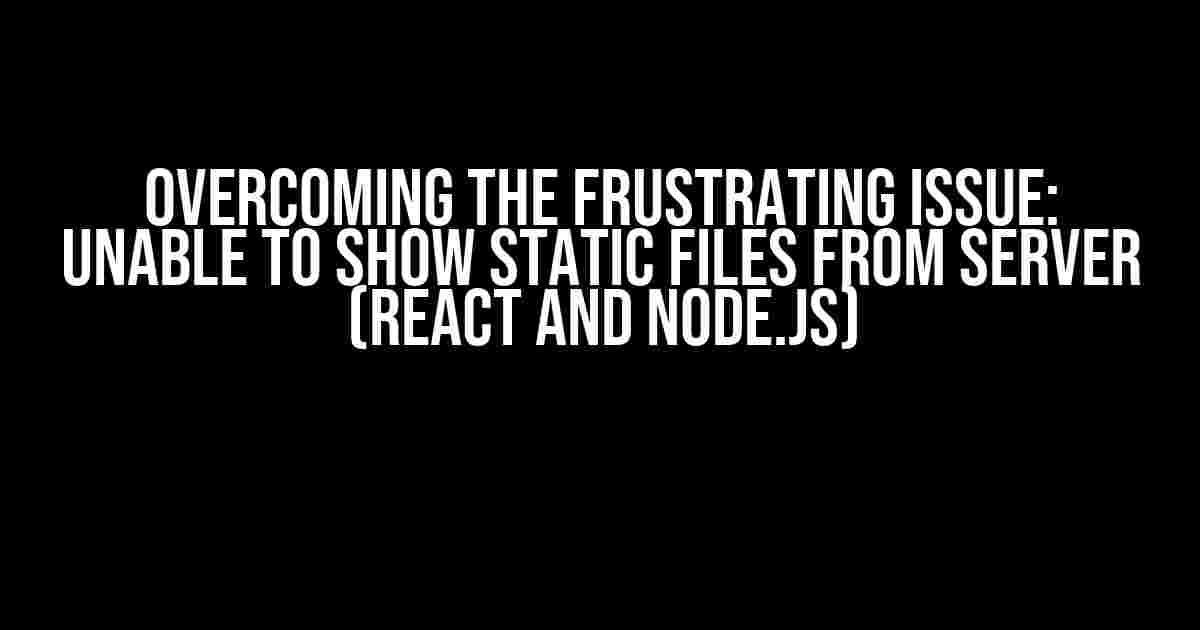Are you tired of scratching your head, wondering why your React application is working flawlessly on your local machine but refuses to serve static files when deployed to a real server? You’re not alone! Many developers have faced this issue, and it’s time to put an end to it. In this article, we’ll dive into the heart of the problem and explore the solutions to get your static files up and running on your deployed server.
Understanding the Problem
Before we dive into the solutions, let’s take a step back and understand the root cause of this issue. When you run your React application locally, the development server (created by create-react-app or other similar tools) takes care of serving your static files, such as images, CSS, and JavaScript files. However, when you deploy your application to a real server, the server doesn’t know how to serve these static files by default.
This is because, in a production environment, you’re no longer using the development server. Instead, you’re relying on a Node.js server (e.g., Express.js) to handle requests and serve your application. By default, Node.js servers don’t know how to handle static file requests, which leads to the issue at hand.
Solution 1: Using the `express.static()` Middleware
The simplest solution to this problem is to use the express.static() middleware in your Node.js server. This middleware tells Express.js to serve static files from a specific directory.
const express = require('express');
const app = express();
// Serve static files from the 'public' folder
app.use(express.static('public'));
app.get('*', (req, res) => {
res.sendFile(path.join(__dirname, 'index.html'));
});
app.listen(3000, () => {
console.log('Server started on port 3000');
});
In the above example, we’re telling Express.js to serve static files from the ‘public’ folder. This means that when a request is made for a static file (e.g., /images/logo.png), Express.js will look for the file in the ‘public’ folder and serve it if found.
Configuring the `public` Folder
By convention, the ‘public’ folder is usually located at the root of your project. However, you can adjust this to fit your project’s structure. Make sure to update the path in the express.static() middleware accordingly.
app.use(express.static(path.join(__dirname, 'client', 'public')));
In this example, we’re serving static files from the ‘public’ folder within the ‘client’ directory.
Solution 2: Using a Reverse Proxy
An alternative approach is to use a reverse proxy to serve your static files. A reverse proxy is a server that sits between your application and the client, forwarding requests to the appropriate server.
In your Node.js server, you can use the http-proxy-middleware package to set up a reverse proxy.
const express = require('express');
const { createProxyMiddleware } = require('http-proxy-middleware');
const app = express();
// Set up the reverse proxy
const proxy = createProxyMiddleware({
target: 'http://localhost:3000',
changeOrigin: true,
});
app.use('/static', proxy);
app.get('*', (req, res) => {
res.sendFile(path.join(__dirname, 'index.html'));
});
app.listen(3000, () => {
console.log('Server started on port 3000');
});
In this example, we’re setting up a reverse proxy to forward requests from /static to http://localhost:3000, which is where our static files are served.
Benefits of Using a Reverse Proxy
Using a reverse proxy offers several benefits, including:
- Improved security: By hiding your internal server structure, you reduce the attack surface of your application.
- Load balancing: You can distribute incoming requests across multiple servers, ensuring better performance and scalability.
- Caching: You can implement caching mechanisms to reduce the load on your server and improve response times.
Solution 3: Using a CDN or Cloud Storage
If you’re hosting your application on a cloud platform (e.g., AWS, Google Cloud, Microsoft Azure), you can take advantage of their content delivery networks (CDNs) or cloud storage services to serve your static files.
These services offer scalable, highly available, and secure storage for your static assets. By serving your static files from a CDN or cloud storage, you can:
- Reduce the load on your server
- Improve page load times by leveraging edge caching
- Enhance security by serving files from a trusted source
Configuring Your CDN or Cloud Storage
The process of configuring a CDN or cloud storage service varies depending on the provider. However, the general steps involve:
- Creating a storage bucket or container
- Uploading your static files to the bucket
- Configuring the bucket to serve files publicly
- Updating your application to reference the CDN or cloud storage URLs
| Provider | Storage Service | CDN |
|---|---|---|
| AWS | S3 | CloudFront |
| Google Cloud | Cloud Storage | Cloud CDN |
| Microsoft Azure | Blob Storage | Azure CDN |
Conclusion
In this article, we’ve explored three solutions to overcome the issue of serving static files from a Node.js server when deploying your React application. Whether you choose to use the express.static() middleware, set up a reverse proxy, or leverage a CDN or cloud storage service, you can confidently deploy your application and serve your static files with ease.
Remember to choose the solution that best fits your project’s requirements, and don’t hesitate to experiment with different approaches to find the perfect fit. Happy coding!
Frequently Asked Question
Stuck with serving static files from your Node.js server? Reacting to frustration is natural, but fear not, for we’ve got the solutions to get you back on track!
Why do my static files work on localhost but not on my deployed server?
This is likely due to the differing environments between your local machine and deployed server. Ensure that your server is configured to serve static files, and that the file paths are correct. Check your server logs for errors and review your server configuration files.
How do I configure my Node.js server to serve static files?
You can use the built-in `express.static()` middleware in Express.js or set up a static file server using a library like `serve-static`. For example: `app.use(express.static(‘public’))`, where ‘public’ is the directory containing your static files.
What are some common issues with serving static files in a React application?
Common issues include incorrect file paths, missing or incorrect MIME types, and incorrect server configuration. Ensure that your React app is configured to use the correct base URL and that your server is serving the correct MIME types for each file type.
How do I troubleshoot issues with serving static files in my deployed React application?
Check your server logs for errors, review your server configuration files, and use the browser’s developer tools to inspect the network requests and responses. You can also test serving static files using a tool like `curl` or a HTTP client library.
What are some best practices for serving static files in a React and Node.js application?
Use a consistent naming convention for your static files, keep them organized in a dedicated directory, and consider using a CDN or caching layer to improve performance. Also, ensure that your server is configured to serve the correct MIME types and compression for each file type.