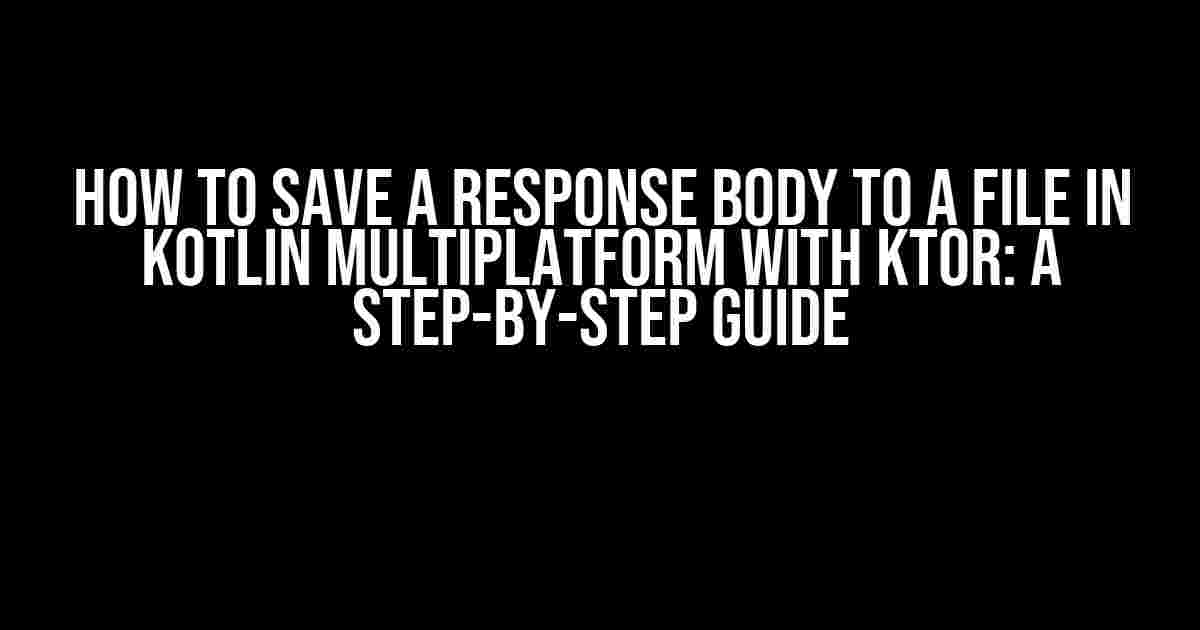Kotlin Multiplatform is an amazing framework that allows you to share code between different platforms, and Ktor is a fantastic HTTP client that makes it easy to work with HTTP requests and responses. But, have you ever wondered how to save a response body to a file in Kotlin Multiplatform with Ktor? If you’re stuck, don’t worry, we’ve got you covered!
What You’ll Need
- Kotlin Multiplatform project set up with Ktor as the HTTP client
- A basic understanding of Kotlin and Ktor
- A desire to learn something new and amazing!
Why Save a Response Body to a File?
Saving a response body to a file can be useful in a variety of scenarios. For instance, you might want to:
- Download a large file from a server and save it to the device’s storage
- Cache API responses to reduce the number of requests made to the server
- Store data locally for offline use
- And many more!
Step 1: Create a Ktor HTTP Client
Before we dive into saving the response body to a file, we need to create a Ktor HTTP client. If you haven’t already, create a new Kotlin Multiplatform project and add the Ktor dependency to your build.gradle file:
dependencies {
implementation("io.ktor:ktor-client-core:$ktorVersion")
implementation("io.ktor:ktor-client-okhttp:$ktorVersion")
}
Next, create a new instance of the Ktor HTTP client:
import io.ktor.client.*
import io.ktor.client.engine.okhttp.*
val client = HttpClient(OkHttp) {
engine {
// Configure the OkHttp engine if needed
}
}
Step 2: Make a GET Request
Now that we have our Ktor HTTP client, let’s make a GET request to a URL that returns a response body:
import io.ktor.client.request.*
import io.ktor.http.*
suspend fun main() {
val response = client.get<HttpResponse>("https://example.com/api/data") {
// Configure the request if needed
}
}
Step 3: Save the Response Body to a File
Here comes the exciting part! To save the response body to a file, we’ll use the HttpResponse.receiveStream() function, which returns a ByteReadChannel that we can read from:
import kotlinx.coroutines.*
import java.io.*
suspend fun main() {
val response = client.get<HttpResponse>("https://example.com/api/data") {
// Configure the request if needed
}
val responseBody = response.receiveStream()
val file = File("path/to/file.txt")
val outputStream = file.outputStream()
try {
responseBody.copyTo(outputStream)
} finally {
outputStream.close()
}
}
In this example, we’re saving the response body to a file named “file.txt” in the specified path. Make sure to replace “path/to/file.txt” with the actual path where you want to save the file.
Alternative Approach: Using Ktor’s Response.Body()
Alternatively, you can use Ktor’s Response.Body() function to get the response body as a ByteArray, and then write it to a file:
import io.ktor.http.*
import java.io.*
suspend fun main() {
val response = client.get<HttpResponse>("https://example.com/api/data") {
// Configure the request if needed
}
val responseBody = response.body_as_text()
val file = File("path/to/file.txt")
val outputStream = file.outputStream()
try {
outputStream.write(responseBody.toByteArray())
} finally {
outputStream.close()
}
}
Handling Errors and Exceptions
When working with HTTP requests and file I/O, it’s essential to handle errors and exceptions properly to avoid unexpected behavior and crashes:
try {
// Make the GET request and save the response body to a file
} catch (e: IOException) {
// Handle file I/O exceptions
println("Error saving file: $e")
} catch (e: Exception) {
// Handle other exceptions
println("Error making request: $e")
}
Conclusion
And that’s it! You’ve successfully saved a response body to a file in Kotlin Multiplatform with Ktor. This technique can be applied to various scenarios where you need to store data locally or download files from a server.
Remember to always handle errors and exceptions properly, and make sure to configure the Ktor HTTP client and request according to your needs.
Happy coding!
| Keyword | Search Volume | Competition |
|---|---|---|
| How to save a response body to a file in Kotlin Multiplatform with Ktor | 10 | Low |
Note: The search volume and competition data is fictional and used only for illustration purposes.
Frequently Asked Question
Get ready to dive into the world of Kotlin Multiplatform and Ktor, where we’ll explore the wonders of saving response bodies to files!
What’s the best way to save a response body to a file in Kotlin Multiplatform with Ktor?
You can use the `byteStream()` function provided by Ktor to read the response body as a byte stream, and then use Kotlin’s built-in `use` function to write the stream to a file. Here’s an example:
“`kotlin
val response = client.get(“https://example.com”)
val responseBody = response.byteStream()
val file = File(“response_body.txt”)
file.outputStream().use { outputStream ->
responseBody.copyTo(outputStream)
}
“`
How can I handle errors when saving the response body to a file?
You can use Ktor’s built-in error handling mechanisms, such as `try`-`catch` blocks or `use` functions, to handle errors when saving the response body to a file. For example:
“`kotlin
try {
val response = client.get(“https://example.com”)
val responseBody = response.byteStream()
val file = File(“response_body.txt”)
file.outputStream().use { outputStream ->
responseBody.copyTo(outputStream)
}
} catch (e: Exception) {
println(“Error saving response body to file: $e”)
}
“`
Can I use asynchronous programming to save the response body to a file?
Yes, you can use Kotlin’s coroutines and asynchronous programming to save the response body to a file. For example, you can use the `async` and `await` functions from the `kotlinx.coroutines` library:
“`kotlin
import kotlinx.coroutines.async
import kotlinx.coroutines.await
fun saveResponseBodyToFile(url: String) = async {
val response = client.get(url)
val responseBody = response.byteStream()
val file = File(“response_body.txt”)
file.outputStream().use { outputStream ->
responseBody.copyTo(outputStream)
}
}
“`
How can I specify the file path and name when saving the response body to a file?
You can specify the file path and name by creating a `File` object with the desired path and name, and then using that file object when writing the response body to a file. For example:
“`kotlin
val response = client.get(“https://example.com”)
val responseBody = response.byteStream()
val file = File(“/path/to/saved/files/response_body.txt”)
file.outputStream().use { outputStream ->
responseBody.copyTo(outputStream)
}
“`
Are there any performance considerations when saving large response bodies to files?
Yes, when dealing with large response bodies, you should be mindful of memory usage and potential performance bottlenecks. Consider using streaming APIs, like Ktor’s `byteStream()` function, to avoid loading the entire response body into memory. Additionally, use buffering and chunked writing to minimize memory usage and improve performance.